The Ultimate Google Docs Keyboard Shortcut
tl;dr if you don’t want to read the explanation, jump directly to the command or to the examples.
We’re in 2022, although it’s hard to believe based on the current events. The bare minimum requirements for a decent app when it comes to navigation & user actions on
- mobile → supporting gestures
- desktop/web → supporting keyboard shortcuts (on macOS, nice to have to also support trackpad/magic mouse gestures)
Let’s quickly talk about the second case because the topic of mobile gestures is already covered quite broadly (here and there) by people way smarter than I am.
At least 90% of my time in front of the computer, my hands are on the keyboard and whenever I'm in a flow state and need to reach for the trackpad, I consider that a mini-failure of navigation. Don't get me wrong, I'm a fan of the trackpad but the most important things should be able to be done with only using the keyboard.
The examples are based on a Mac computer but they’re pretty much the same on Windows or Linux where the equivalents are Command = Ctrl and Option = Alt.
“Spotlight Effect”
Well, not this one but somehow similar. One of the things why I immediately fell in love with the Mac was Spotlight. Spotlight is the system-wide search functionality, that first appeared on Mac OS X 10.14 Tiger in April 2005 (later on iOS3 too). It took some time to gain popularity but the huge Yosemite redesign helped to increase its usability. Conveniently enough, since it comes with the OS by default you're just a simple keyboard shortcut ⌘Command + Space away to launch it. Apart from searching through files, it was my go-to way to open apps, convert currencies, quickly do some basic calculations, etc.
Thankfully, I wasn’t the only fan of Spotlight and some apps started to replicate similar features. The first I remember using was Slack, around 2015, with its ⌘Command + K to Jump to a conversation or channel command. Since then, most of the biggest productivity/office apps have either adopted or entirely built on top of the concept of a “command bar”. Like
websites
- Github
- Netlify
- Vercel
- TailwindCSS docs
- most of the code documentation sites that use Algolia’s search under the hood such as Vue.js docs
- even JIRA
Apart from the day-to-day apps and services, there are some companies (like) or open-source libraries (like kbar) where their core offering is basically a supercharged, Spotlight-like product. My personal favorite is Raycast – which ironically, replaced Spotlight on my Mac about a year ago, and have been loving using it since.
A quick disclaimer from the author. The OG power-user utility software was Alfred and the redesign of Spotlight in Yosemite could be highly influenced by it. Although, the creators said it was not another case of “Sherlocking”, we all know how it works.
GSuite Google Workspace
Google Workspace – formerly known as GSuite – was the leading office management solution in the US in 2020 (according to Statista) with ~60% market share. Even if the numbers are not accurate anymore, they're head-to-head competing against Microsoft 365 – formerly known as Office 365, a.k.a. the software suite where we could all become a graphic designer for a day using WordArt – with their subscription. Both companies offer a wide range of products, from document editor to email management, cloud storage, and the list goes on. Also good to highlight that Google was one of the early companies that proved that a web-based application could be a viable alternative to desktop software. They've started to pave the way for the modern web that we all know today.
During my career, I’ve been mostly using the Google office suite and we also use it in Glovo. We spend a big portion of our work composing different types of documents, such as RFCs, Postmortems, peer feedback, strategy docs, investigations, etc. If you're like me, a productivity nerd, then sooner or later you start to feel the urge to optimize your workflow – the same way you're getting familiar with your code editor. Sure, you learn the basic formatting commands, like bolding the text with ⌘Command + B or starting a bulleted list with a * but after a certain point, the human brain can't memorize more. That’s where the command palettes are coming useful.
Command
The only shortcut that you have to the remember is
⌥Option + /
Basically, the Notion-like slash command interface for Google Docs, hidden under the Help menu.
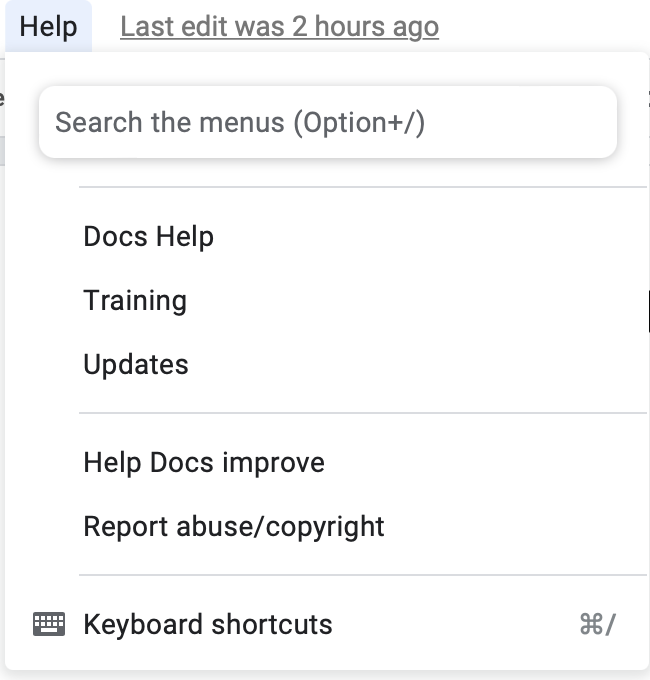
In my opinion, this feature is way underexposed and underrated, compared to what it can offer. Speaking of that, let’s see some concrete examples!
Examples
After selecting a text and opening the menu, if you type comm you can easily add a new comment, open comment history, etc.
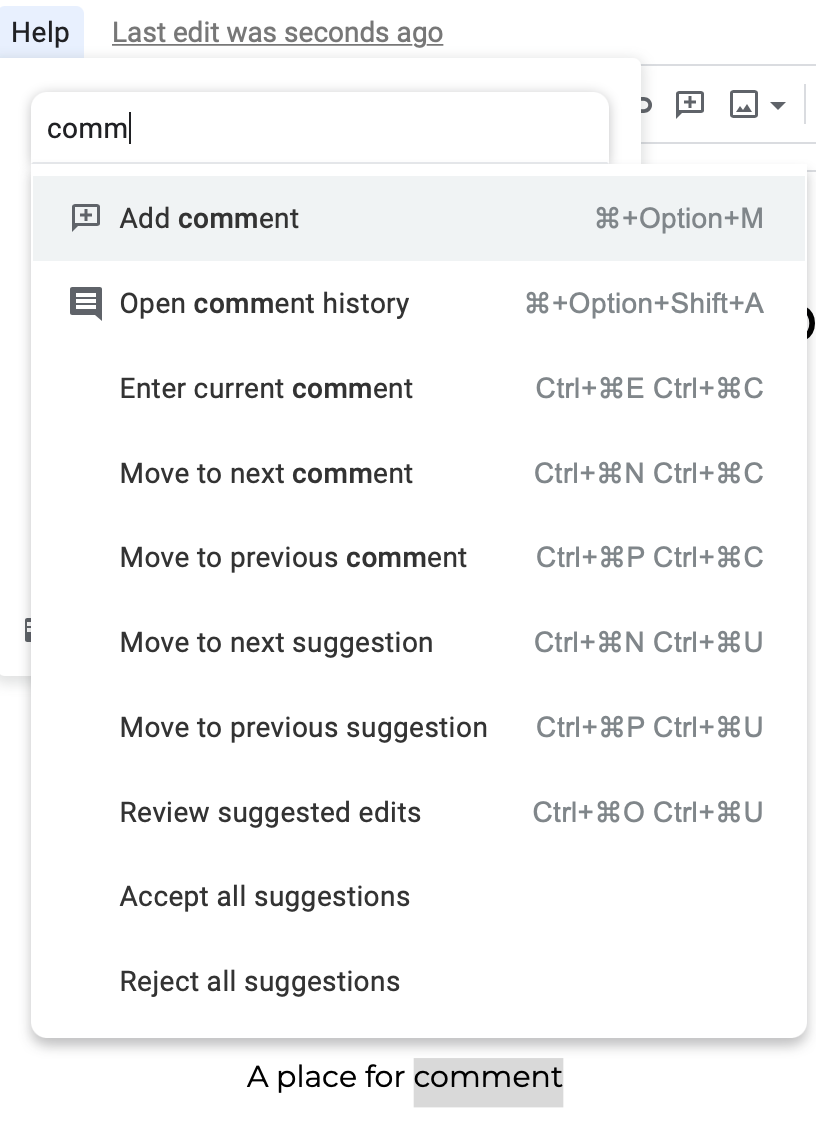
I hope you properly follow semantical headings across your document, otherwise my OCD will be triggered. Nobody has time to remember what’s the shortcut for those, so just go to the paragraph and type h1, h2, etc. correspondingly to the level of heading.
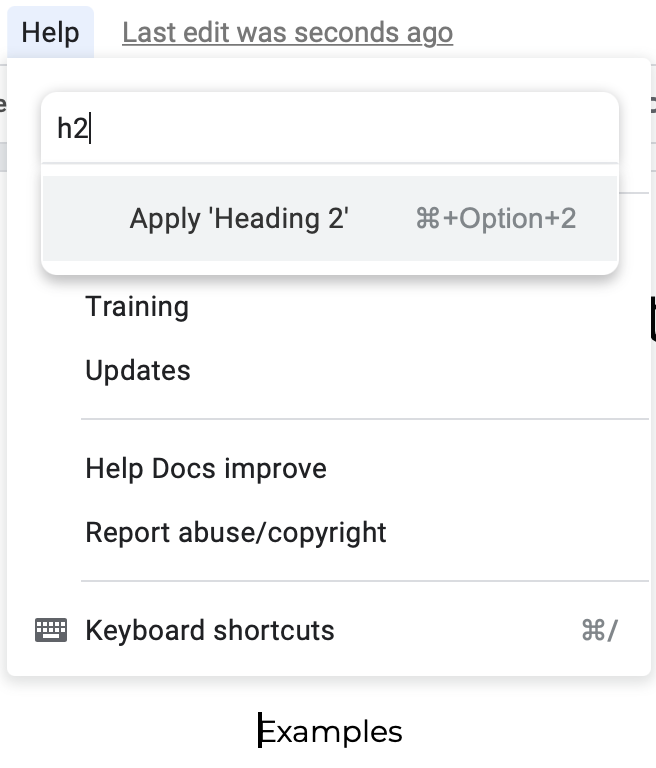
One of the spicy new features is the ability to use Checklists. Could be useful for small to do tracking, hence it's also working by typing todo.
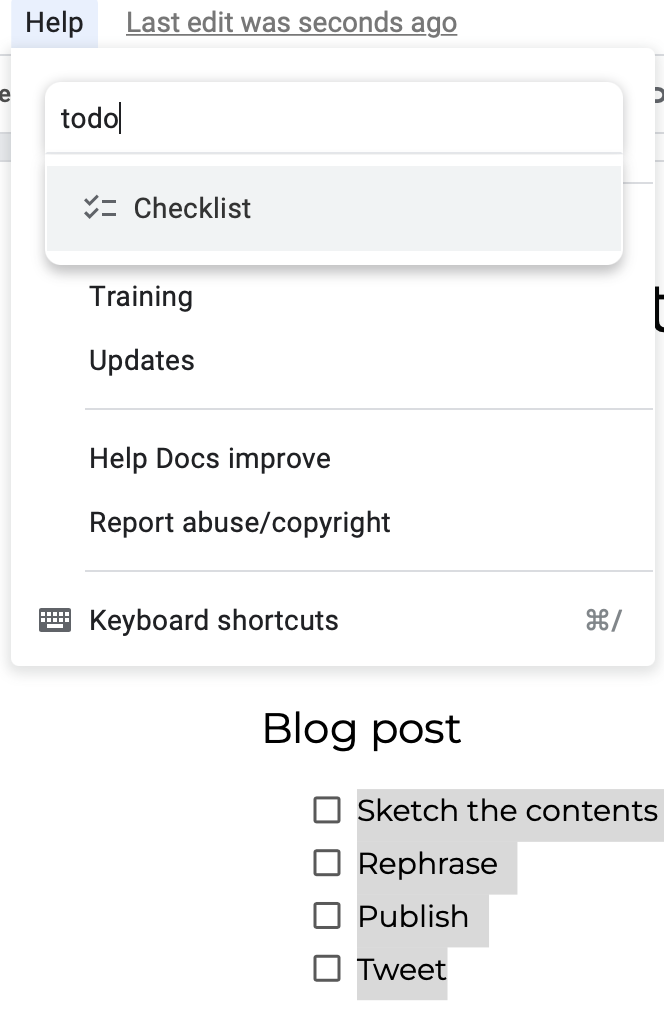
And of course, other type of lists are also supported, either numbered or not.
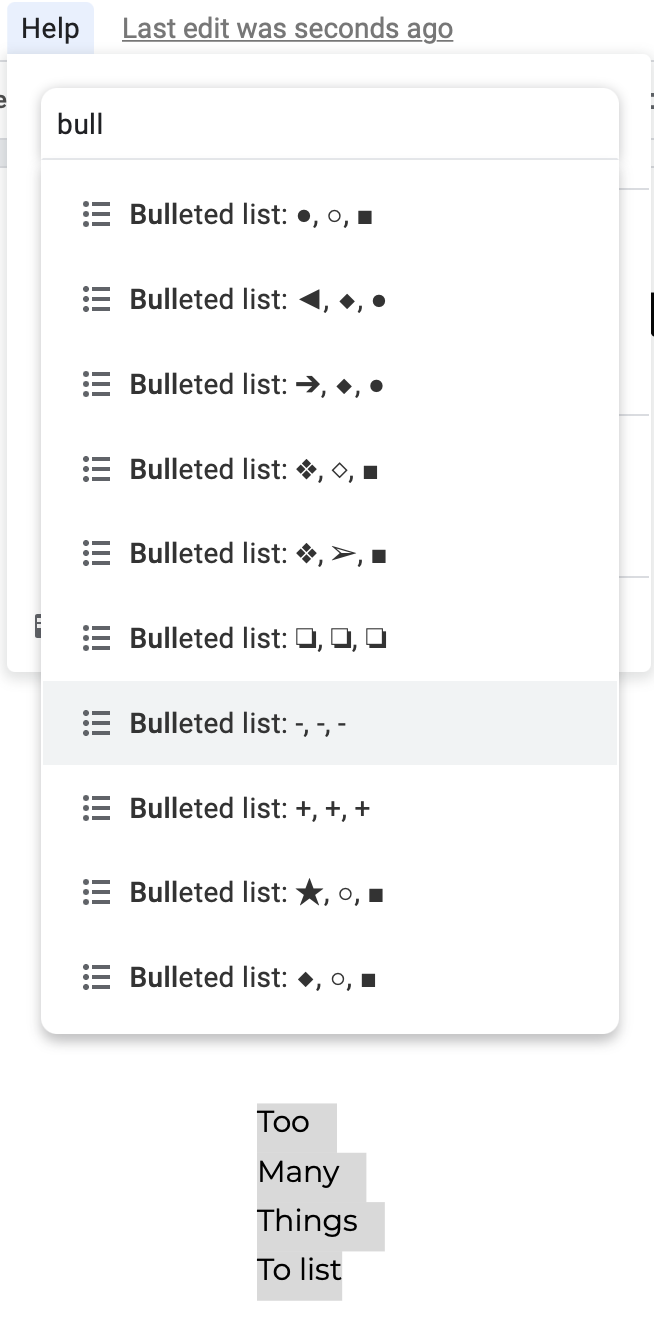
Apart from the basic formatting commands (bold, italic), strikethrough can be handy sometimes.
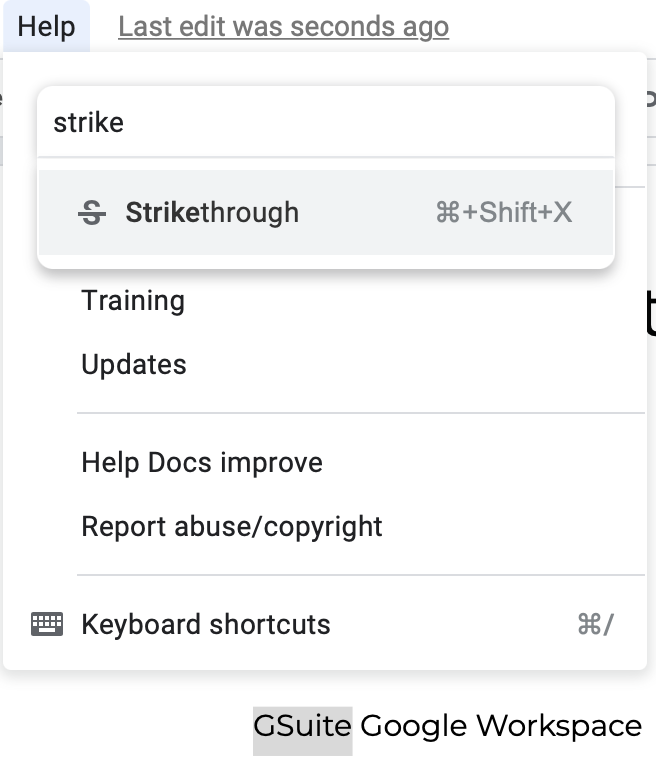
Sometimes it can be visually pleasing to display a piece of text with another font (e.g. distinguishing code examples). Google Docs has some default fonts included and you can quickly pick any of those.
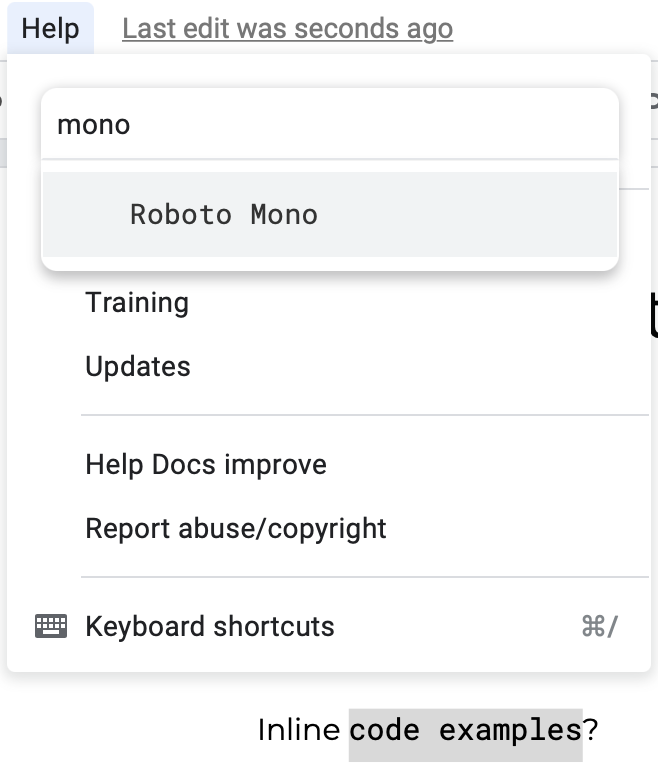
The mind-blowing fact about this feature is that it’s context-aware. Means that if the cursor is in a table’s cell, you'll have a different set of commands than in a normal paragraph. Adding a new row below is quite convenient. Same for adding a new column.
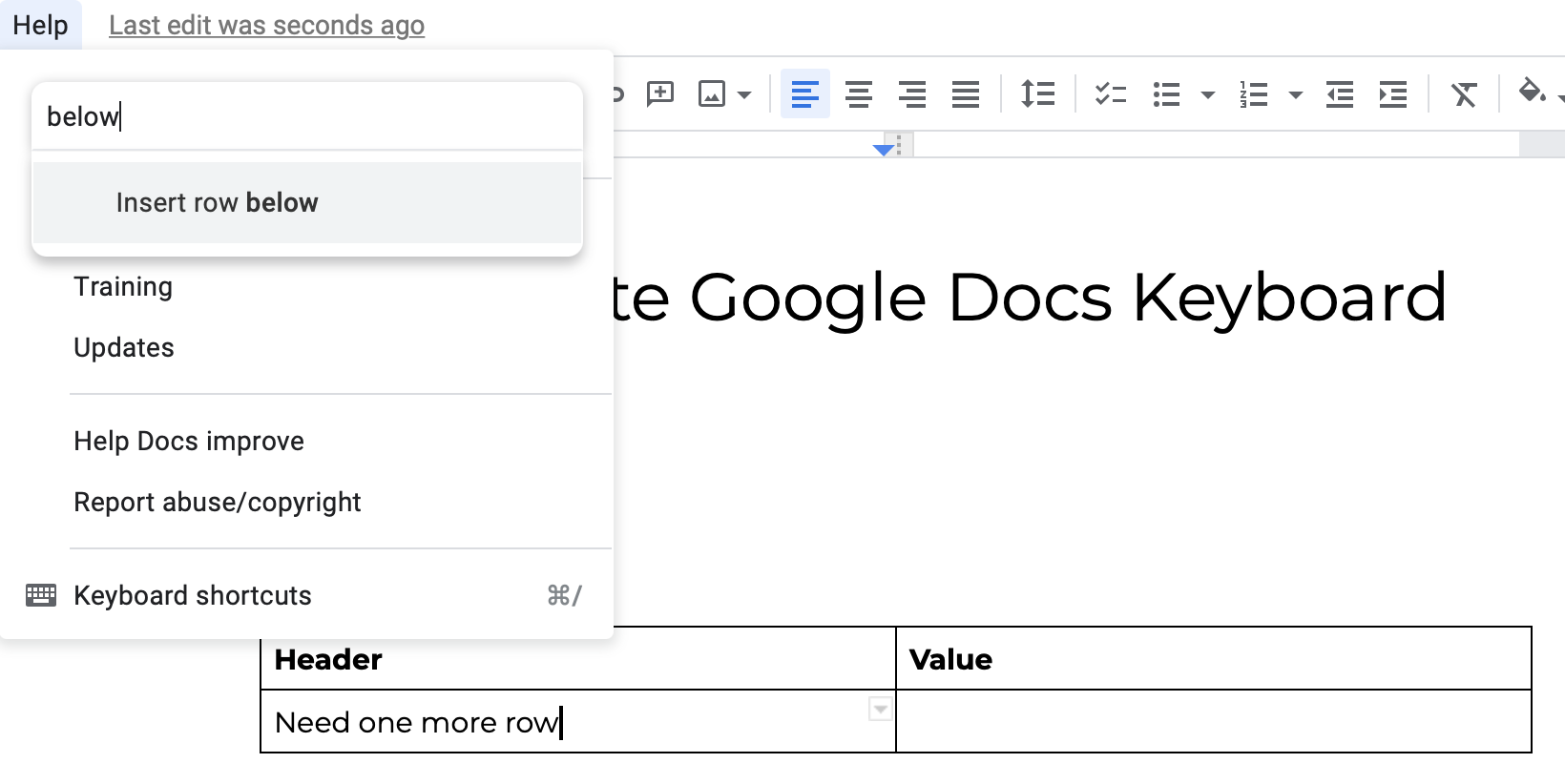
And the list can go on with a bunch of other examples, like changing font sizes or colors, indenting text, adding spaces before/after a paragraph, etc.
Based on my superficial but accurate estimation, if you master this single command, you can save up to 2 cups of coffee time each day. Let me know how it goes and if you have any questions or feedback, don’t hesitate to reach me out on my Twitter (or eventually Google support).